
SRT to VTT
Effortlessly Convert SRT to VTT: Your Ultimate Guide
Hey everyone! So, you've got your video project, and you've got these subtitle files, probably in SRT format. But maybe you're looking to get them working better on the web, or perhaps you need some fancier text styling. That's where converting your SRT to VTT comes in. It sounds a bit technical, but honestly, it's pretty straightforward once you know how. We're going to walk through what these formats are, why you'd want to switch, and the different ways you can get your SRT files into VTT format, both the manual way and using some handy tools.
Key Takeaways
- SRT is a basic subtitle format, while VTT offers more advanced styling and web compatibility.
- Converting SRT to VTT improves how subtitles work on websites and with HTML5 video.
- You can convert SRT to VTT manually by editing the file in a text editor.
- Online converters and software tools make the SRT to VTT conversion process much faster, especially for multiple files.
- Always check your converted VTT files to make sure the timing and formatting are correct before using them.
Understanding SRT and VTT Formats
So, you're working with video subtitles and you've probably come across SRT and VTT files. They both do the same basic job – showing text on screen at the right time – but they're not quite the same. Think of them like different types of documents; both hold information, but one might be better suited for certain tasks.
What is an SRT File?
SRT stands for SubRip Subtitle. It's a really common, simple text file format. Basically, it's a list of subtitle entries. Each entry has a number, a start and end timecode (like 00:00:01,234 --> 00:00:03,567), and then the actual text that should appear on screen. It's pretty straightforward and most video players and editing software can handle it without any fuss. Because it's so basic, it's easy to create and edit these files with just a simple text editor like Notepad. SRT files are the workhorses of the subtitle world for many people.
Introducing VTT Files
Now, VTT is short for Web Video Text Tracks. This format was developed with web video in mind, especially for HTML5. It's also a text file, but it's a bit more advanced than SRT. VTT can do more than just display text; it can also handle styling, positioning, and even add metadata. This means you can control things like the font style, color, and where the text appears on the screen, which is pretty neat for making your subtitles look exactly how you want them. It's becoming the standard for online video platforms.
Key Differences Between SRT and VTT
While both formats serve the purpose of displaying subtitles, there are some key distinctions:
- Structure: SRT uses a simple sequential numbering and timecode format. VTT has a slightly more structured approach, often starting with
WEBVTTand using a different timecode separator (-->instead of,). - Styling: This is a big one. VTT supports styling (like bold text, italics, or specific positioning) directly within the file, whereas SRT doesn't have built-in styling capabilities.
- Compatibility: SRT is widely compatible with almost everything. VTT is specifically designed for web use and HTML5 video players, though many modern applications also support it.
- Features: VTT can include more information, like language tags or specific cue settings, making it more flexible for complex web applications.
Here's a quick rundown:
| Feature | SRT | VTT |
|---|---|---|
| Format | SubRip Subtitle | Web Video Text Tracks |
| Primary Use | General video playback | Web video, HTML5 |
| Styling | Limited | Supports text styling and positioning |
| Metadata | Basic | Can include more metadata |
| Web Support | Less native than VTT | Designed for web compatibility |
Understanding these differences helps you choose the right format for your project, especially when you're aiming for better web compatibility or more control over how your subtitles look and behave.
Why Convert SRT to VTT?
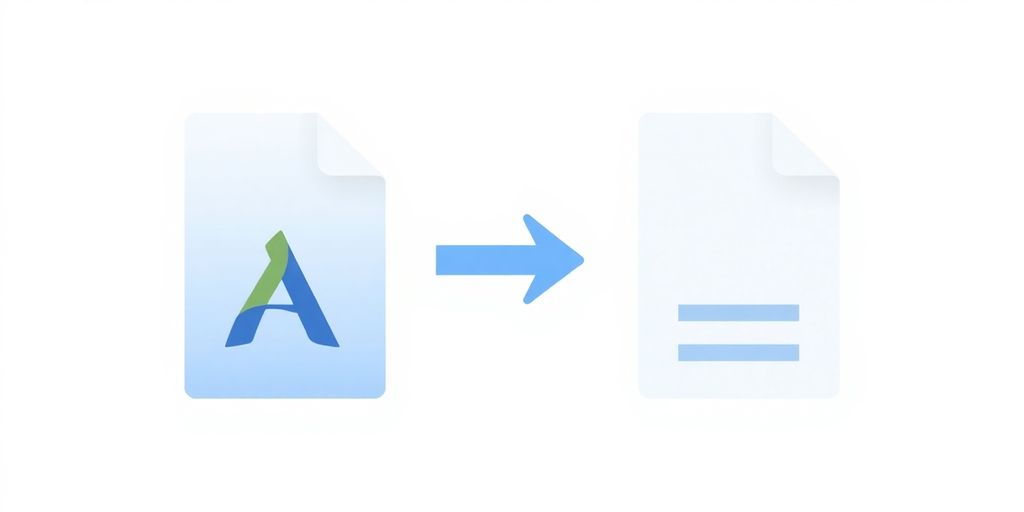
So, you've got your subtitles ready in SRT format, but you're looking to put them online or use them with newer video players. That's where VTT comes in, and converting your SRT files is a pretty smart move.
Enhancing Web Compatibility
SRT files are pretty basic, and while they work fine for a lot of things, they don't play as nicely with modern web standards. VTT, on the other hand, was basically built for the web, especially for HTML5 video. This means if you're putting your videos on websites, streaming platforms, or anything that uses web players, VTT is usually the way to go. It just works better with the technology most people use to watch videos online.
Leveraging Advanced Formatting Features
SRT is pretty much just text and timing. VTT, though? It lets you do more. You can actually style the text – think bolding, italics, changing the text color, or even positioning the captions differently on the screen. This can make your subtitles more engaging and easier to read, especially if you have different speakers or want to highlight certain words. It's like going from a plain text message to a nicely formatted email.
Improving Accessibility and SEO
Beyond just looking good, VTT can also help more people access your content. The extra formatting options can be used to make captions clearer for viewers who are hard of hearing. Plus, VTT files can include metadata, which is extra information about the subtitles, like the language or who created them. Search engines can read this metadata, which can help your videos get found more easily online. It's a win-win for both your viewers and your video's visibility.
Manual SRT to VTT Conversion Techniques
Sometimes, you just need to get your hands dirty and do things the old-fashioned way. Converting SRT to VTT manually might sound like a chore, but it's actually pretty straightforward if you know what you're doing. It gives you a real feel for how these subtitle files are put together.
Editing SRT Files with Notepad
First things first, you'll need a basic text editor. Notepad on Windows or TextEdit on a Mac will do the trick. Just open your SRT file with one of these programs. You'll see a bunch of text with numbers, timestamps, and the actual subtitle lines. It's all plain text, which is why this manual conversion is even possible.
Adjusting Timestamps and Syntax
This is where the real work happens. The main difference you'll notice is how timestamps are formatted. SRT uses a comma for the milliseconds, like 00:00:01,234 --> 00:00:03,456. VTT, on the other hand, uses a period: 00:00:01.234 --> 00:00:03.456. So, you'll need to go through your file and replace all those commas in the timestamps with periods. Also, VTT files need a WEBVTT header at the very top. You'll also need to add a blank line between each subtitle block, which SRT usually handles automatically but it's good to double-check.
Here’s a quick look at the structural changes:
| SRT Format | VTT Format |
|---|---|
00:00:01,234 --> 00:00:03,456 |
00:00:01.234 --> 00:00:03.456 |
Subtitle text here |
Subtitle text here |
Remember to add WEBVTT on the very first line. It's like the file's official greeting.
Saving and Renaming to VTT Format
Once you've made all those little tweaks – replacing commas, adding the header, and ensuring those blank lines are in place – you're ready to save. Go to 'File' > 'Save As'. Crucially, when you save, change the file extension from .srt to .vtt. Make sure you also select 'All Files' under 'Save as type' to avoid saving it as a text document with a .vtt.txt extension. Getting this extension right is key for your video player to recognize the file.
Automated SRT to VTT Conversion Tools
So, you've got your SRT files ready, but you need them in VTT format for your web videos. Doing this manually can be a real pain, especially if you have a lot of files. Luckily, there are some pretty slick tools out there that can handle this conversion for you, saving you a ton of time and hassle.
Utilizing Online Conversion Services
These are super handy for quick, one-off conversions. You just upload your SRT file, and the service spits out a VTT file. It's usually pretty straightforward. Many of these sites are free, too, which is always a bonus. They often support a bunch of different subtitle formats, not just SRT and VTT, so they can be useful for other projects as well. For example, you can find services that translate subtitles into different languages, which is a nice extra feature. Just search for "SRT to VTT converter online," and you'll find plenty of options. Just be mindful of file size limits or potential watermarks on free tiers.
Batch Conversion for Multiple Files
If you're dealing with more than just a couple of subtitle files, you'll want something that can convert them all at once. This is where batch conversion tools come in. They let you upload a whole folder of SRT files and convert them to VTT in one go. This can save you hours of repetitive work. Some online services offer batch conversion, but you might need to look at dedicated software for more robust options.
Software Solutions for SRT to VTT
For those who need more control or work with subtitles regularly, dedicated software is the way to go. Programs like Subtitle Edit (Windows) or Aegisub (cross-platform) are powerful editors that can handle conversions, along with a host of other subtitle management tasks. They offer more advanced features, like fine-tuning timestamps or applying specific formatting, which can be really helpful. While there's a learning curve, they provide the most flexibility. Some media players, like VLC, can also do basic conversions, though it's a bit more of a manual process within the player itself.
Best Practices for SRT to VTT Conversion
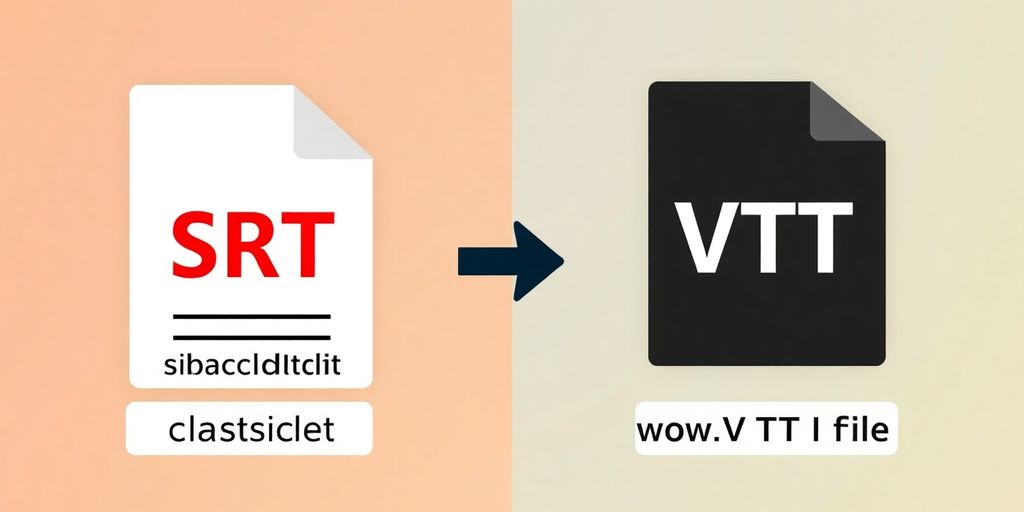
So, you've got your SRT file all ready to go, and you're looking to switch it over to VTT. That's a smart move, especially if you're planning to use those subtitles on the web. But just doing a simple file name change isn't enough, you know? There are a few things you really need to pay attention to if you want everything to work right. It’s not super complicated, but getting it wrong can lead to some annoying playback issues or subtitles that just look plain weird.
Maintaining Timestamp Integrity
This is probably the most important part. When you convert from SRT to VTT, you absolutely have to make sure the timestamps stay exactly the same. Think of it like this: the timestamp tells the video player when to show each line of text. If those times get messed up, your subtitles will be out of sync with the video. That's super distracting for anyone watching. So, when you're editing or using a converter, always double-check that the start and end times for each subtitle cue are preserved perfectly. It’s better to be safe than sorry here.
Verifying VTT File Formatting
Okay, so VTT files have a bit more going on than SRTs. They use a slightly different structure, and they can handle things like styling and positioning. You'll want to make sure your VTT file follows the correct syntax. For example, the timecodes look a little different, and there are specific ways to add things like styling cues. If you're doing it manually, a quick look at a VTT file example can help. If you're using an online tool, most of them handle this automatically, but it's still good to know what to look for. A quick check on a free online converter can show you the expected output.
Incorporating Essential Metadata
This is where VTT really shines over SRT. You can add extra information, or metadata, right into the VTT file. This can include things like the language of the subtitles, who created them, or even a title for the subtitle track. Adding this metadata is good for a few reasons. It helps with accessibility, especially for screen readers, and it can also help search engines understand your video content better, which is great for SEO. It’s a small step that can make a big difference in how discoverable and usable your videos are.
Testing Converted Files Across Platforms
Once you've done the conversion and checked everything over, the last step is to test it out. Don't just assume it's going to work perfectly on every single device or web browser. Upload your video with the new VTT subtitles and watch it on a few different setups. Try a desktop browser, a mobile phone, maybe even a smart TV if you can. You want to make sure the subtitles display correctly, stay in sync, and that any special formatting you added actually shows up as intended. This final check catches any weird glitches before your audience does.
Integrating VTT Subtitles with Video
So, you've got your VTT file all ready to go. Now what? It's time to actually get those subtitles onto your video. This is where things get pretty straightforward, especially with the tools available today.
Adding SRT Subtitles to Videos
While this guide is about converting to VTT, it's worth noting that many video editors and platforms still work directly with SRT files. If you're using an SRT file and want to add it to your video, the process is similar to VTT. You'll typically find an option in your video editing software or online platform to import subtitle files. Just select your SRT file, and the software will handle the timing and display.
Seamless Subtitle Integration with Software
When you've successfully converted your SRT to VTT, integrating it with your video is usually a breeze. Most modern video players and editing suites, especially those designed for web content, are built to handle VTT files natively. You'll often find a dedicated section for adding or managing subtitles within the software. Here's a general idea of how it works:
- Import Your Video: Start by loading your video file into your chosen video editing software or platform.
- Locate Subtitle Options: Look for a menu or panel related to 'Subtitles,' 'Captions,' or 'Text Tracks.'
- Add VTT File: There will usually be an 'Add Subtitle File' or 'Import VTT' button. Click this and select your converted VTT file.
- Adjust and Preview: The software will then display the subtitles according to the VTT timing. You can often preview how they look and adjust timing or formatting if needed, though VTT offers more advanced styling options that might be handled directly in the file itself.
- Export/Render: Once you're happy, export your video. The VTT subtitles will be embedded or linked, ready for playback.
The key is to use software that explicitly supports the WebVTT format. Many free and paid options are available, from simple online converters that also allow embedding to professional editing suites. It’s all about making your video content accessible and polished for your audience.
Wrapping It Up
So, there you have it. Converting your SRT files to VTT might seem like a small step, but it really helps make your videos work better online. Whether you're doing it by hand with a text editor or using one of the many online tools out there, the process isn't too bad once you know how. Just remember to double-check everything to make sure your subtitles look and work right. Now you can get back to making great videos with captions that everyone can enjoy.
Frequently Asked Questions
How can I change a lot of VTT files to SRT at the same time?
You can use programs like FFmpeg or other video converters that can handle many files at once. These tools let you change many VTT files into SRT files in one go.
Is VTT better than SRT?
VTT is usually better for videos on the web because it has more features, like changing how the text looks. SRT is simpler and works with more video players and websites.
How do I create SRT subtitles?
You can create SRT subtitles by typing them yourself, using software that automatically writes them from audio, or by using subtitle editing programs.
Can I edit SRT subtitles after I make them?
Yes, SRT files are just text, so you can easily change them using any text editor. You can fix the timing, change the words, or adjust other things by hand.
Are there online tools to convert VTT to SRT?
Yes, there are many websites and tools online where you can upload your VTT files and convert them to SRT. Just be sure the site is safe and keeps your files private.
How do I convert an SRT file to VTT format?
You can change SRT to VTT manually using a text editor like Notepad. You'll need to add 'WEBVTT' at the top, change the time codes slightly, and save the file with a .vtt ending. Online tools and special software can also do this automatically.












